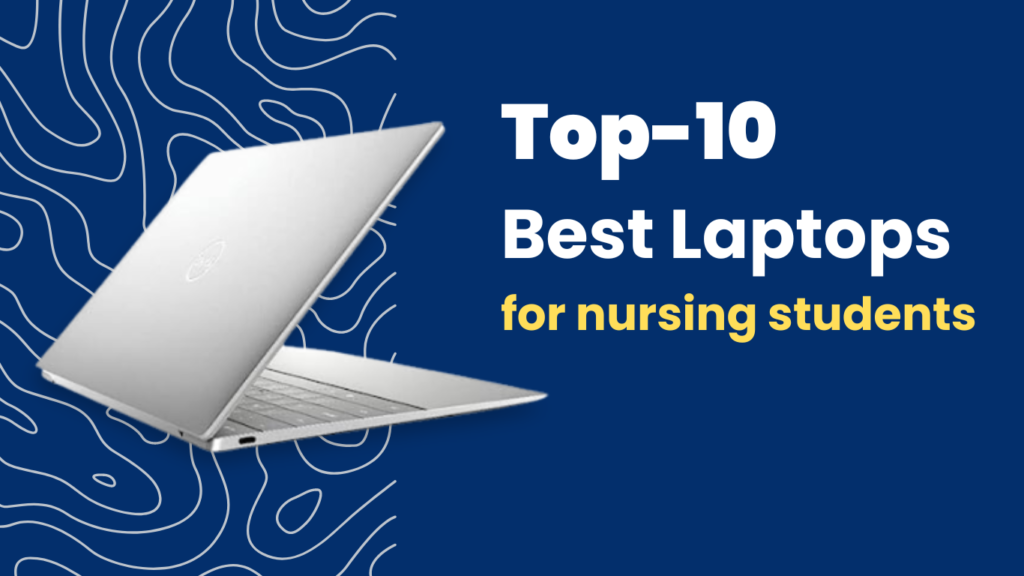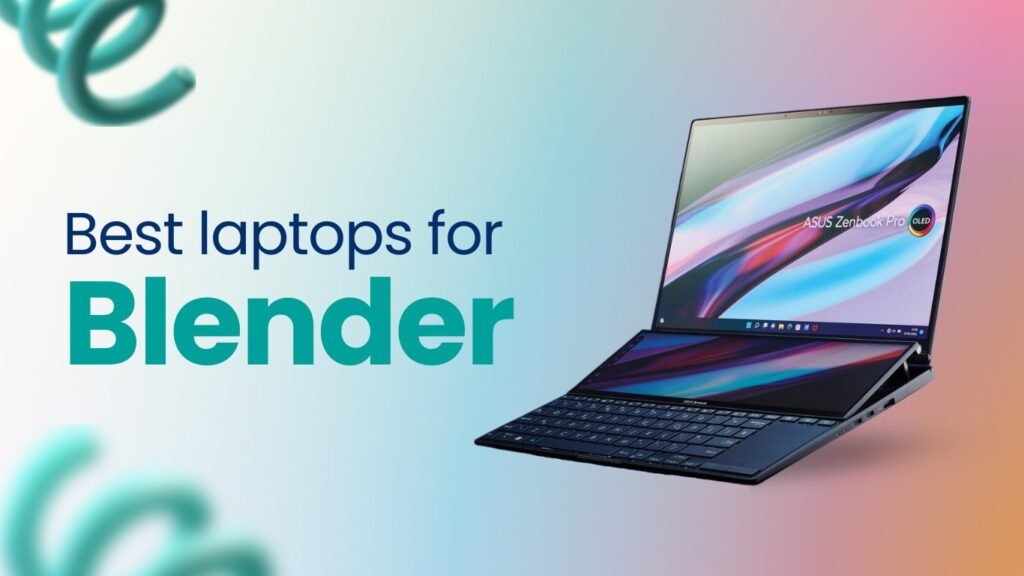How To Connect Galaxy Buds To MacBook?

How To Connect Galaxy Buds To MacBook
The evolution and advancement of technology have bridged gaps between different brands, making cross-platform connectivity seamless and efficient.
Samsung Galaxy Buds are renowned for their sleek design, exceptional audio quality, and unparalleled comfort, making them an appealing choice for many MacBook users.
Their compatibility extends beyond the Samsung circle, enabling you to enjoy high-quality sound on your MacBook.
Step-By-Step Guide On How To Connect Galaxy Buds
This article aims to provide a detailed, step-by-step guide on how to connect Galaxy Buds to Mackbook. These instructions will make the process simple and hassle-free whether you aim to use your buds for a video conference, an online class, or to enjoy your favourite music while working.
This easy-to-follow guide is designed for tech-savvy individuals and those less familiar with device pairing. So please sit back, and let’s connect your Samsung Galaxy Buds to your MacBook quickly.
NOTE: Read keynotes of this complete article at the end.
Understanding the Basics of Samsung Galaxy Buds
Design Of Samsung Galaxy Buds
Samsung Galaxy Buds are high-quality wireless earbuds manufactured by the globally renowned company Samsung. Designed to be sleek, comfortable, and convenient, these earbuds provide a superior audio experience, whether listening to music, watching videos, or making calls. Key features of Samsung Galaxy Buds include excellent sound quality, Active Noise Cancellation (ANC) technology, and a sleek, ergonomic fit for unparalleled comfort.
Types Of Samsung Galaxy Buds
Various types of Samsung Galaxy Buds are available in the market, including Buds Live, 2, and Pro all uniquely designed to cater to different user preferences and needs.
The pairing process for Samsung Galaxy Buds is straightforward: opening the charging case, heading to the Bluetooth settings on the device you want to pair, and selecting the Galaxy Buds.
In addition, users can maximize their experience by using the Galaxy Wearable app, an exclusive app that allows users to customize settings, check battery levels, adjust equalizer settings, and much more. Overall, the simplicity yet innovativeness of Samsung Galaxy Buds makes them a must-have for any tech enthusiast.
What are Samsung Galaxy Buds and Samsung earbuds?
Samsung Galaxy Buds are a line of wireless earbuds produced by Samsung Electronics. They are designed to work seamlessly with Samsung Galaxy smartphones and other devices, offering high-quality sound, comfort, and convenience.
The Galaxy Buds have advanced features such as ambient sound mode, touch controls, and long battery life. They also have a charging case that can provide additional power.
On the other hand, Samsung earbuds refer to the broader range of in-ear headphones produced by Samsung, including both wired and wireless models. While the Galaxy Buds is a specific model within the Samsung earbuds lineup, the term “Samsung earbuds” encompasses a wider selection of in-ear headphones that cater to different budget ranges and user preferences.
Both Samsung Galaxy Buds and Samsung earbuds are known for their sleek design, high-quality audio output, and integration with Samsung devices, making them popular choices for consumers looking for reliable and stylish audio accessories.
Key Features of Samsung Galaxy Buds
The Samsung Galaxy Buds are wireless earbuds designed to provide users with a seamless, high-quality audio experience.
Some key features of the Samsung Galaxy Buds include:
1. True wireless design, providing a tangle-free and convenient experience
2. Ambient Aware technology, allowing users to control how much surrounding noise they want to let in
3. Adaptive dual microphone technology for clear call quality
4. Touchpad controls for easy and intuitive operation
5. Long battery life, offering up to six hours of playtime on a single charge
6. Wireless charging capabilities, making it easy to power up the earbuds on the go
7. Compact and ergonomic design for a comfortable fit in the ears
8. Integration with Samsung devices and intelligent assistants for seamless connectivity and control
Overall, the Samsung Galaxy Buds are a reliable and feature-rich option for anyone in the market for high-quality wireless earbuds.
Types of Samsung Galaxy Buds: Buds Live, 2, and Buds Pro
Samsung offers a range of Galaxy Buds to cater to various user preferences and needs.
The three main types of Samsung Galaxy Buds currently available are:
- Buds Live
- Buds 2
- Pro.
Each type offers unique features and capabilities to enhance the overall listening experience for users.
Samsung Galaxy Buds: The Buds Live
Buds Live is known for its bean-shaped design, providing a comfortable and secure ear fit. They also feature active noise cancellation and an open-type speaker for clear and spacious sound.
Samsung Galaxy Buds: The Buds 2
The Buds 2 are more compact and lightweight, making them ideal for on-the-go use. They also have active noise cancellation, customizable sound settings, and a long-lasting battery life.
Samsung Galaxy Buds: The Buds Pro
The Buds Pro is designed for premium sound quality, featuring 11mm woofers for deep bass and 6.5mm tweeters for rich treble. They also have intelligent, active noise cancellation and a 360 Audio feature for immersive sound experiences. Overall, Samsung’s Galaxy Buds lineup offers options for many users, whether they prioritize comfort, portability, or high-quality sound. Understanding the Pairing Process with Samsung Galaxy Buds
How to Use the Samsung Galaxy Wearable App with Galaxy Buds
To utilize the Galaxy Wearable app with your Galaxy Buds, follow these steps:
Step 1: Download and Install the App
Begin by downloading and installing the Galaxy Wearable app on your Samsung smartphone.
Step 2: Open the App and Add Galaxy Buds.
After installation, open the app and select “Add new device.” Choose Galaxy Buds from the list of available devices.
Step 3: Pair Galaxy Buds with Your Phone
Follow the on-screen instructions to pair your Galaxy Buds with your phone.
Customize Settings:
Once paired, you can personalize the settings for your Galaxy Buds using the app. This includes adjusting the equalizer, enabling Ambient Sound, and checking the battery level.
Additional Features:
Explore other features, such as locating your Buds if misplaced or updating the software to ensure they are running the latest version.
How to connect galaxy buds to MacBook? Step-by-Step Setting Guide
Elevate your audio experience by seamlessly connecting your Samsung Galaxy Buds to your MacBook. Follow these simple steps to ensure a smooth and efficient pairing process.
1. Putting Your Galaxy Buds into Pairing Mode
Begin by activating the pairing mode on your Galaxy Buds. This can be achieved by following the specific instructions provided in your Galaxy Buds manual. Typically, it involves a straightforward combination of taps or holds on the earbuds.
2. Ensuring Your MacBook’s Bluetooth Settings are Ready
Ensure that your MacBook’s Bluetooth settings are primed for connection. Navigate to the Bluetooth preferences on your MacBook and ensure it is set to discoverable or ready to pair with new devices.
3. Charging Case: Your Galaxy Buds Connection Companion
Keep your Galaxy Buds charged and ready by utilizing the charging case. Ensure that the case is adequately charged and the earbuds are securely placed inside for a swift and hassle-free connection process.
4. Navigating Galaxy Buds Touchpads to Enable Connection
Unlock the full potential of your Galaxy Buds by using touchpad controls. Learn to navigate the touch-sensitive pads on your earbuds to effortlessly manage calls, adjust volume, and activate voice assistants, enhancing your overall user experience.
5. Using Your Samsung Galaxy Buds with MacBook Pro
Experience a seamless integration between your Samsung Galaxy Buds and MacBook Pro. Maximize the functionality of your audio setup, whether it’s for work or leisure, by following the steps outlined in this guide. Elevate your MacBook audio game with the power of Galaxy Buds.
Step-by-Step Connecting Guide
Unlock the potential of your Samsung Galaxy Buds by seamlessly connecting them to your MacBook. Follow this straightforward step-by-step guide on How to connect Galaxy Buds to a MacBook for a hassle-free pairing experience.
1. Initiating the Connection between Galaxy Buds and MacBook
Begin by activating the pairing mode on your Galaxy Buds. Refer to your Galaxy Buds manual for specific instructions, typically involving taps or holds on the earbuds. Ensure the earbuds are in pairing mode before moving on to the next step.
2. Selecting the Bluetooth Device on Your MacBook
On your MacBook, navigate to the Bluetooth preferences. Ensure Bluetooth is turned on and set to discoverable or ready to pair with new devices. Locate your Galaxy Buds in the list of available devices and select them to initiate the pairing process.
3. Finalizing Your Galaxy Buds Connection to MacBook
Follow the on-screen instructions to complete the pairing process. Once connected, your Galaxy Buds can deliver an immersive audio experience on your MacBook. Confirm the connection status in the Bluetooth preferences.
4. How to Disconnect Galaxy Buds from MacBook
To disconnect your Galaxy Buds from your MacBook, access the Bluetooth preferences on your laptop. Find your Galaxy Buds in the list of connected devices and select “Disconnect” or “Forget This Device.” This ensures a swift disconnection when needed.
5. Troubleshooting Galaxy Buds Connection Issues with MacBook
Encountering issues? Consult our troubleshooting guide to address common connectivity problems. Ensure your Galaxy Buds and MacBook are updated with the latest firmware and software versions. Additionally, check for interference from other devices and follow the troubleshooting steps to ensure a seamless connection.
Connecting Galaxy Buds to Mackbook and Other Devices
After knowing How to connect galaxy buds to MacBook, Are you ready to make your Galaxy Buds friends with different devices? Follow these simple steps:
How to Connect Galaxy Buds to a Windows Laptop or PC
- Turn on your Galaxy Buds and put them in pairing mode (check the manual for how).
- Find the Bluetooth settings on your Windows laptop or PC.
- Look for your Galaxy Buds in the list of available devices and click to connect.
- Voila! Your Galaxy Buds are now buddies with your Windows device.
Paring Galaxy Buds with Android Device
- Turn on your Galaxy Buds and get them into pairing mode.
- Open the Bluetooth settings on your Android device.
- Find your Galaxy Buds in the list and tap to connect.
- Yay! Your Galaxy Buds and Android are now best pals.
Connecting Samsung Buds to an iPhone
- Make sure your Galaxy Buds are ready to pair.
- On your iPhone, go to Bluetooth settings.
- Find your Galaxy Buds in the list and tap to connect.
- Boom! Your Galaxy Buds and iPhone are now in sync.
Using the Galaxy Buds with Galaxy Earbuds+
- Turn on both your Galaxy Buds and Galaxy Earbuds+.
- Put both in pairing mode (check the manuals).
- Connect them to the Bluetooth settings of your device.
- Hooray! Now, your Galaxy Buds and Galaxy Earbuds+ are like a dynamic duo.
Pairing Your Samsung Galaxy Buds to Samsung Phone
- Activate pairing mode on your Galaxy Buds.
- Open Bluetooth settings on your Samsung phone.
- Spot your Galaxy Buds in the list and tap to connect.
- Tada! Your Galaxy Buds and Samsung phones are now connected.
How to connect galaxy buds to MacBook and Other Devices
- The evolution of technology enables seamless cross-platform connectivity.
- Samsung Galaxy Buds offer a sleek design, exceptional audio quality, and comfort.
- Compatible with MacBook for an enhanced audio experience.
Conclusion
In conclusion, the integration of Samsung Galaxy Buds with diverse devices, exemplified by the seamless connection to a MacBook, epitomizes modern technological convergence. The step-by-step guide simplifies the pairing process, ensuring that users, whether tech-savvy or less familiar with device pairing, can effortlessly enjoy an enhanced audio experience.
Beyond the MacBook, the versatility of Galaxy Buds extends across Windows laptops, Android devices, iPhones, Galaxy Earbuds+, and Samsung phones, providing a harmonious auditory journey across different platforms.
Samsung’s commitment to innovation, the user-friendly pairing methods, and the rich features of Galaxy Buds underscores the brand’s dedication to delivering a premium and inclusive audio experience for all. As we embrace the boundless possibilities of technology, the Galaxy Buds stand as a testament to the harmonious coexistence of devices from different technological realms.
Summary
Turn on Bluetooth:
- Enable Bluetooth on your MacBook.
Open Galaxy Buds Case:
- Open the case with your Galaxy Buds inside.
Press the Button on the Case:
- Hold the pairing button on the back of the Galaxy Buds case.
Select Galaxy Buds on MacBook:
- Choose “Galaxy Buds” from your MacBook’s Bluetooth settings list.
Confirm Pairing:
- Follow on-screen instructions to complete the pairing process.
- Galaxy Buds are now connected to MacBook for an enhanced audio experience.
Understanding the Basics of Samsung Galaxy Buds
- High-quality wireless earbuds by Samsung.
- Superior audio experience, sleek design, comfort, and Active Noise Cancellation.
- Various types: Buds Live, Buds 2, and Buds Pro, catering to different user preferences.
Key Features of Samsung Galaxy Buds
- True wireless design.
- Ambient Aware technology for controlling surrounding noise.
- Adaptive dual microphone technology for clear calls.
- Touchpad controls for easy operation.
- Long battery life with wireless charging capabilities.
Types of Samsung Galaxy Buds: Buds Live, Buds 2, and Buds Pro
- Buds Live Bean-shaped design, active noise cancellation.
- 2: Compact, lightweight, customizable sound settings.
- Pro: Premium sound quality, active noise cancellation, 360 Audio feature.
Understanding the Pairing Process with Samsung Galaxy Buds
- Pairing: Open the charging case, go to Bluetooth settings, and select Galaxy Buds.
How to Use the Galaxy Wearable App with Galaxy Buds
Download and Install the App:
- Install the Galaxy Wearable app on your Samsung smartphone.
Open the App and Add Galaxy Buds:
- Open the app, select “Add new device,” and choose Galaxy Buds.
Pair Galaxy Buds with Your Phone:
- Follow on-screen instructions for pairing.
- Customize settings and explore additional features through the app.
Setting up your Galaxy Buds for MacBook Connection and How to connect galaxy buds to MacBook
- Connect Galaxy Buds to MacBook for an enhanced audio experience.
- Steps include initiating the connection, putting Buds in pairing mode, ensuring the MacBook’s Bluetooth settings, using the charging case, and navigating touchpads.
Step-by-Step Guide: How to Connect Galaxy Buds to MacBook
- Initiating the Connection between Galaxy Buds and MacBook:
- Activate pairing mode on Galaxy Buds.
2. Selecting the Bluetooth Device on Your MacBook:
- Navigate to Bluetooth preferences and choose Galaxy Buds.
3. Finalizing Your Galaxy Buds Connection to MacBook:
- Follow on-screen instructions to complete the pairing process.
4. How to Disconnect Galaxy Buds from MacBook:
- To access Bluetooth preferences, select “Disconnect” or “Forget This Device.”
5. Troubleshooting Galaxy Buds Connection Issues with MacBook:
- Consult troubleshooting guide and ensure updated firmware and software.
Connecting Galaxy Buds to MacBook and Other Devices
- Follow the steps to connect Galaxy Buds to Windows Laptop, Android Device, iPhone, Galaxy Earbuds+, and Samsung Phone.
Key Notes for Connecting Galaxy Buds to Various Devices | How to connect galaxy buds to MacBook:
- Follow device-specific steps for each connection.
- Activate pairing mode on Galaxy Buds.
- Access Bluetooth settings on the respective device.
- Choose Galaxy Buds from the list and follow the on-screen instructions.
Enjoy your Galaxy Buds on various devices for a fantastic audio experience!
Are you confused about charging your laptop without a charger? Loom into our how to guides and make your life easy any where. https://laptopminds.com/category/how-to-guides/